About the Survey Web application
The Survey Web application can be accessed from your browser. The system as a whole obeys a process specifially designed for inspecting a Fleet's tires. Understanding this process will make it easier for you to understand the system as a whole.
Please take some time to review the General Process Overview section of this website.
To access the Survey Web application you'll need the login, password and the getting started instructions that were sent to you by email.
Important: Many of the functions of this program are specific to a Fleet/Branch. Make sure to select the desired Fleet/Branch from the main menu bar before selecting the desired functions. Below is a general description of the menu and navigational structure.
Survey Web application Navigation Buttons
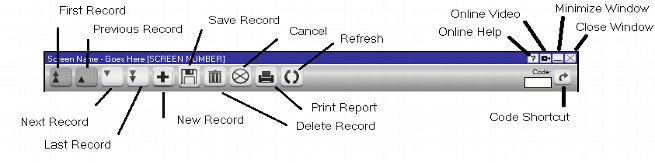
First Record: goes to the first existing record.
Previous Record: goes to the previous record in order.
Next Record: goes to the next record in order.
 New/Add Record: creates a new record.
New/Add Record: creates a new record.
 Edit Record: makes a record editable
Edit Record: makes a record editable
 Save Record: saves the changes made on the active window..
Save Record: saves the changes made on the active window..
 Delete Record: deletes the record. Deletions cannot be undone!
Delete Record: deletes the record. Deletions cannot be undone!
 Cancel: cancels any changes and reverts the record to its previously saved condition.
Cancel: cancels any changes and reverts the record to its previously saved condition.
Refresh: reloads the window to its original condition when initially loaded.
 Print: calls the print function with the available reports.
Print: calls the print function with the available reports.
Online help: opens the help website for the function where the help button was clicked.
Online Video: opens the video instructions for the function where the help button was clicked.
Shorcut: this option is available in many screens. if you know the code you're looking for you can enter it here and press the Enter key or click the shortcut button; use this instead of using search functions or the buttons to scroll records.
Minimize: minimizes the window
Close: closes the window. Any changes made that were not saved will be lost.
[Last updated on: 15/03/2016]