General Survey Web Process Overview
The Survey Web system follows the Budini Fleet Tire Survey Process and uses two different applications: The Survey Web application which is accessible using a Web browser, and the Pocket Suite App which is installed on a mobile device such as an iPad or iPhone. You must be a registered user in both applications in order to follow this process.
Every part of the process must occur in the right order to ensure proper operation of the system as a whole. Below is a high level flow-chart of the most frequently used functions of the system.
Survey Web Flowchart
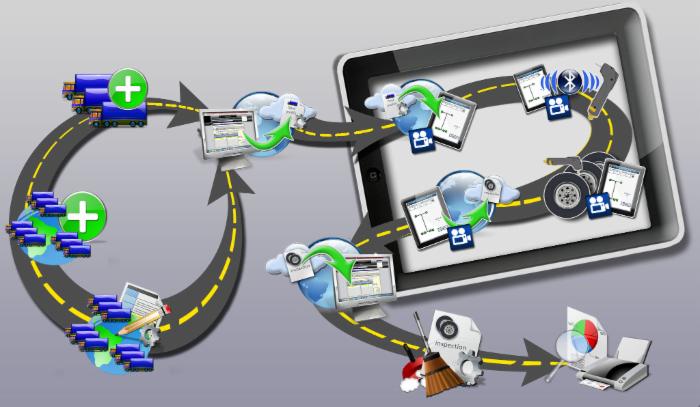
Survey Web Flowchart - Visual
Both of the above images are representing the same process. The entire process can be split into 3 distinctive phases:
- Pre-Inspection Preparation - what you do before inspecting a Fleet's tires
- Fleet Inspection - what you do during the inspection of a Fleet's tires (on the iPhone/iPad)
- After Inspection - what you do after you've inspected a Fleet's tires
Following the above flow-chart will ensure you always know in what part of the process you are and what to do next.
Here is a brief description of every part of the Fleet Tire Survey Process:
Decision Point: Fleet/Branch already inspected?
This is the beginning. Assuming you now have a task to inspect a certain Fleet's tires, the first thing you need to decide is if you or another user has already registerred the Fleet and Branch where you will be inspecting tires. You may need to search the database to find out. If the answer is YES you may skip some steps and be ready to Export Branch Profile Parameters to the Server.
If the answer is NO, you will need to first check to see if the Fleet has already been registered by you or another user of the system. If the Fleet has NOT been registerred, you will need to do the Fleet Registration and Branch Registration. If the Fleet has already been registered you will only need to do the Branch Registration.
Fleet Registration
The Fleet Registration is a requirement only if the Fleet has not been registerred yet. In the Fleet Registration you will assign codes, select some properties and enter the Contact information for the Fleet.
Branch Registration
The Branch Registration is a requirement only of the Branch has not been registerred yet. In the Branch Registration you will assign codes, select some properties and enter the Contact information for the Branch.
Configure / Review Branch Profile Parameters
A Branch's Parameters the set of rules that are specific to the vehicles alocated to a Fleet's Branch. These rules include air pressures and pull point settings for the various types of axles in each type of vehicle, values of tires and retreads, and much more. The first time you will be visiting a fleet you may not know much about it, so you'll need only to spend a little time configuring the most basic parameters before the inspection, and then you can come back to this function as you get to know the fleet better in order to fine-tune the parameters at anytime..
Export Branch Profile Parameters to Server
During this process you will save a file containing the profile parameters of the Fleet's Branch you will be inspecting on a server. Once this file is on the server you will be able to download it to your Pocket Suite App.
Import Branch Profile Parameters to Mobile App
In order to inspect a Branch's tires you will need to load that Branch's profile in your Pocket Suite App. This will ensure that the mobile application behaves the way it was intended for that specific Branch.
NOTE: This is the first part of the process that can be done either before or after you have reached your tire inspection destination, and that is why on the figure above it sits on top of the line that divides the two parts of the process. If you know that you may not have internet connectivity at the Branch, you should do this process before going to the Branch.
Connect Device and App to Bluetooth Tool
The "device" in this case we mean your iPad or iPhone, the "app" is the Pocket Suite App and the Bluetooth tool is the iProbe. In order to electronically collect the Air Pressure and Tread Depth readings wirelessly into the App using the iProbe you must first make sure the tool is properly connected to your device and to the app.
Electronic Tire Inspection
Inspect the Branch's tires ; As you do this you will be registerring new vehicles as you come across and inspecting the tread depths, air pressure and visual condition of each tire. For a more detailed explanation of the Electronic Tire Inspection process click here.
Export Inspection to Server
When you're finished inspecting a Branch's tires, export (upload) the inspection data to the server so it can be later imported into the Survey Web application.
NOTE: You must first export an inspection in order to import another Branch Profile Parameter (BPP) file to your iPhone or iPad. If you import another BPP file to your Pocket Suite App before exporting your inspection you will loose all of your inspection data. The Pocket Suite App will warn you just in case you forget this.
Import Inspection from Server to Web Application
In this process you will import the tire inspection file(s) that you have stored on the server from the Pocket Suite App into the Survey Web application.
Process and Clean-Up Data
The Survey Web application will check your data for consistency. Any inconsistent data is automatically rejected. During this process you can review and make any corrections to the data you inspected.
View and Print Reports
Once the data has been processed in the previous step you may view, print and save the many reports that will result from your electronic tire inspection. Ultimately these reports should be reviewed and presented to the Fleet.
[Last updated on 1/6/2013]