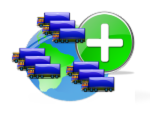Branch Registration [FCD015]
Use this option to create, edit and delete Branches from the database.
Note: Before creating a new Branch, make sure no other user has already registerred the Branch you desire by searching the database with key words that could describe the Branch you wish to register. For help on how to search existing Branches, click here.
How to:
To access this function: Branch
To register a new Branch:
1. Click the Find button next to the Fleet Code field, then select the Fleet corresponding to the Branch you wish to register.
 (SWEB_012.)
(SWEB_012.)
2. Click the New button 
3. Enter all of the fields with information as accurately as possible. If the Fleet has only one Branch or if the Branch you are registeriing is the same information you entered for the fleet, click the Import fleet data button  (See field descriptions below if necessary.
(See field descriptions below if necessary.
Note: If the fleet for which you are registering the branch has many other branches, use the first three letters of the city where the branch is located as the branch code. For example: use the branch code CHA if the city is CHARLOTE, and use the branch description FLEET NAME CHARLOTE. If the fleet you are registering only has one Branch, which is the headquarters, use the code XXX as the Branch code. In the future it will be easier for you to identify that the codes XXX are for fleets that only have one Branch.
4. Click on the Save button 
It is normal for system to take some time to process the first time you save a branch because it is creating a new profile for that branch.
To edit an existing Branch:
1. Click the Find button next to the Fleet Code field, then select the Fleet corresponding to the Branch you wish to edit.

(SWEB_012.)
2. Click the Find button next to the Branch Code field, then select the branch you wish to edit; or if you know the three digit code of the Cranch you are looking for, type it in the code field located on top right of the Branch window and press Enter or click the Shortcut button.
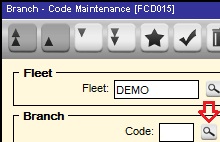 (SWEB_015) or
(SWEB_015) or  (SWEB_005)
(SWEB_005)
3. Make the necessary changes to the data on screen.
4. Click on the Save button 
To print a list of the existing Branches:
1. Click on the Print button 
2. Click on the Process button 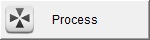
To delete an existing Branch:
Note: Only Admin or Master users have the access rights to delete Branches from the database. Deleting a fleet will also automatically delete every inspection made by any user of the system associated with that fleet, its branches and vehicles. Deleted records cannot be undeleted and will no longer appear on any reports. Use this option with extreme caution.
1. Click the Find button next to the Fleet Code field, then select the Fleet corresponding to the Branch you wish to delete.
 (SWEB_012.)
(SWEB_012.)
2. Click the Find button next to the Branch Code field, then select the branch you wish to edit; or if you know the three digit code of the Cranch you are looking for, type it in the code field located on top right of the Branch window and press Enter or click the Shortcut button.
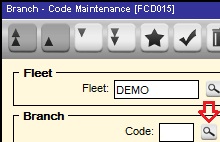 (SWEB_015) or
(SWEB_015) or  (SWEB_005)
(SWEB_005)
3. Click on the Delete button  . A couple warning messages will appear, allowing you to proceed or cancel the operation.
. A couple warning messages will appear, allowing you to proceed or cancel the operation.
To Set up the Branch Image
1. 1. Select the Fleet (1) and then select the Branch (2) inside the fleet to which you want to add the image:
1. 2.Click on the Image button:
31. 3. Click on the Choose File (1) option to select the image and when it’s selected, click on the Send (2) button to load it. Note that it is recommended for you to load an image previously set to 700 X 355 pixels to avoid the image to be stretched or squeezed in the process:
1. 4. After you click on the Send button, the image will be shown on the screen and it will be already set for the Branch, so you can close the option.
NOTE: The function only accepts files on the .JPG format. Any other will result in nothing in the system.
5. If you
want to remove the image attached to the branch, click on the Delete
(Image) button.
More about this function
A Branch is the same as a garage or terminal location where vehicles of a given Fleet are alocated to. Some fleets only have one Branch, and in these cases the Branch information should be identical to the Fleet information. Many fleets have multiple Branches located in different parts of the state, country or the world.
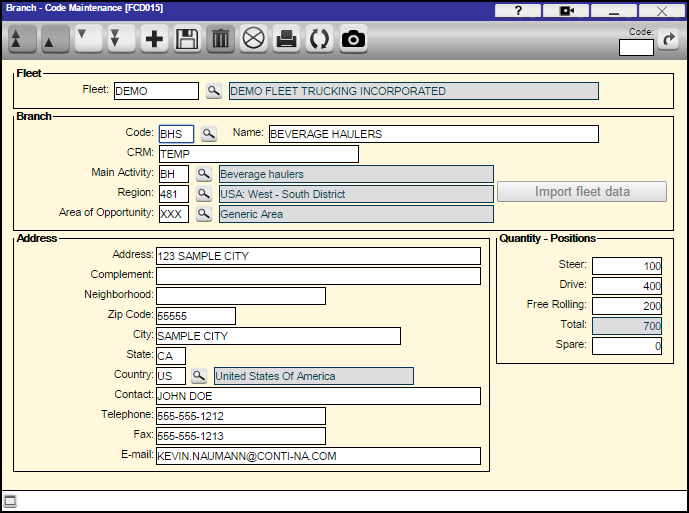
Branch Field Descriptions
Fleet: This is the Fleet for which you will create, edit or delete the Branch.
Code: This is the code of the Branch you will create, edit or delete. It can be up to 3 alphanumerical characters in length.
Name: This is the full business name used by the Branch.
Document #: This is a unique identification number for the Branch, such as the CRM number.
Area of Opportunity: An optional property of the Branch code. If no area of opportunity is assigned, leave it as XXX- Undefined.
Main Activity: This is the main vocation of the vehicles assigned to that Branch.
Region: This is the region in which the Branch is located.
Address quadrant: Branch’s address and contact information.
Quantity – Positions quadrant: This is the number of wheel positions the fleet has for each axle type.