Import Electronic Tire Inspection from Cloud to Web Application
Complete inspection - Electronic Inspection - Import [FRT404]
How to:
1. Select the Fleet/Branch you'll be working with on the main menu bar by clicking the search button to the right of the menu. if the desired Fleet/Branch is already selected proceed to the next step.
2. To access this function: Complete Inspection menu > Electronic Inspection - Import option
3. Select iOS Device and Inspection server for the Tool, Data and Source that you used during the electronic tire inspection. If you're not using an iPad or iPhone select the appropriate device from the menu. If you have already done this before the system will remember your last selection so you can skip this step in future uses. 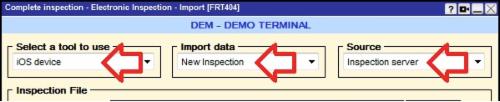 (SWEB_065.jpg)
(SWEB_065.jpg)
4. Click the Process button. 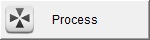
5. Select the desired inspection by clicking on it and making it highlighted. All of the inspection you have placed on the server will be displayed. Pay attention to the date, terminal and any specific notes about the inspection to make sure you select the correct inspection.
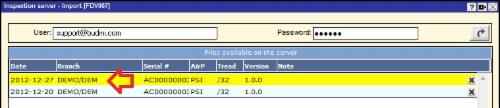 (SWEB_067.jpg)
(SWEB_067.jpg)
6. Click the Import data button.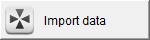
7. If everything goes well you will see the following two messagens. Pay attention to the unique inspection number assigned to your inspection. In this example it was Inspection Number 394. You may need this number as a reference later on when processing and cleaning up your inspection data.
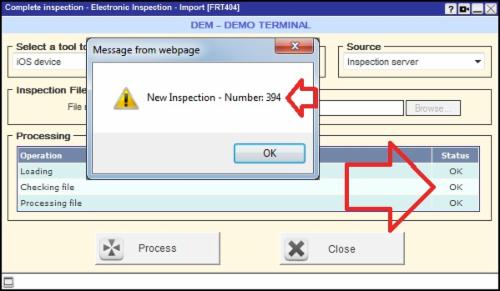
7. Click OK button, then click the Close button.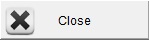
More about this function:
In order for you to import an electronic inspection into the Survey Web application you must have already exported it from the Pocket Suite App to the server.
Only inspections that belong to the active Fleet/Branch for the specific User of the system (same username and password) will be displayed in the list of available inspection files on the server (Step 5 above). This means you will not see and you cannot import other user's inspections.
[Document FRT404_EN - Last updated on 07/02/2013]
