Export Branch Profile Parameters file to Cloud
Complete inspection - Electronic Inspection - Export [FRT403]
How to:
1. Select the Fleet/Branch you'll be working with on the main menu bar by clicking the search button to the right of the menu. if the desired Fleet/Branch is already selected proceed to the next step.
2. To access this function: Complete Inspection menu > Electronic Inspection - Export option
3. Select iOS Device, Selected data and Inspection server for the Tool, Data and Target that you will be using during the electronic tire inspection. If you're not using an iPad or iPhone select the appropriate device from the menu. Also make sure that you're using the approriate measuring units for Air Pressure and Tread Depth. If you have already done this before the system will remember your last selection so you can skip this step in future uses.
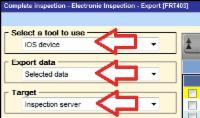 (SWEB_057.jpg).
(SWEB_057.jpg).
4. Check the records that you will be exporting in the Record Selection panel (below), and especially if there are any vehicles registerred that you'd like to select. By clicking on each of the items in the Record Selection list you will notice the right side of the screen display the records that are checked to be exported. IMPORTANT: any selection made on the Record Selection items of screen will not be permanent. For your selection to be permanent you need to do it in the Parameters part of this system.
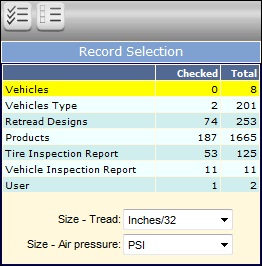 (SWEB_058.jpg).
(SWEB_058.jpg).
5. Click the Process button. 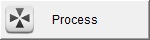
6. Enter a note that will help you remember this specific BPP. Keep in mind that you may have other BPP files on the server and you want to make it easy for you to differentiate this file from others you may have left on the server when you download it later.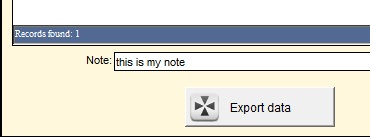 (SWEB_068.jpg)
(SWEB_068.jpg)
7. Click the Export data button (above). Once the BBP file is placed on the server it will display on the list of files. (below)
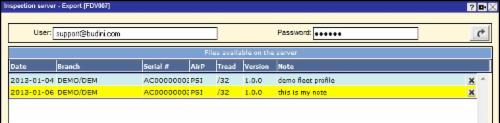
(SWEB_069.jpg)
8. Click the Close button.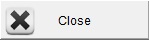
More about this function:
To some users, fleet profiles are known as fleet parameters. We will use the term "Branch Profile Parameters" (BPP) because it more acurately describes what it is. The BPP are files that contain specific information about a Fleet/Branch's Vehicle Types, air pressure settings, inspection data from the last time vehicles were inspected, condition codes and tire and retread related product codes that you'll be likely to use while conducting an electronic tire inspection there.
Branch Profile Parameters (BPP) are shared across all users of the Survey Web based system. If you or another user have already created or fine tunned the BPP for a specific Fleet/Branch that you'll be inspecting, you do not need to re-create the BPP. If haven't created a fleet or branch before, you must first create the Fleet/Branch and configure its BPP before executing this function. For more information on the order of events, review the Fleet Inspection Process.
This function allows you to review and select which vehicles and codes you'd like to send to the mobile APP and it places the BPP file on a web server known as the Inspection File Manager, so you can download it later into theSurvey Web App that's installed on a tablet or smartphone in order to conduct an electronic tire inspection. Your username and password is how the system knows where to store and where to look for the profiles and inspections that you save on the server.
[This document was last updated on 07/02/2013]
